Managing Claim Assignment
There are many ways to assign or reassign claims in ZOLL Billing. Take a look at the information below or watch the following video.
View all claims assigned to a Biller
This is an easy way to see claims assigned to a Biller.
On the navigation bar, click Dashboard.
To find claims assigned to users, look under the "Claim assignments & reminders" header.
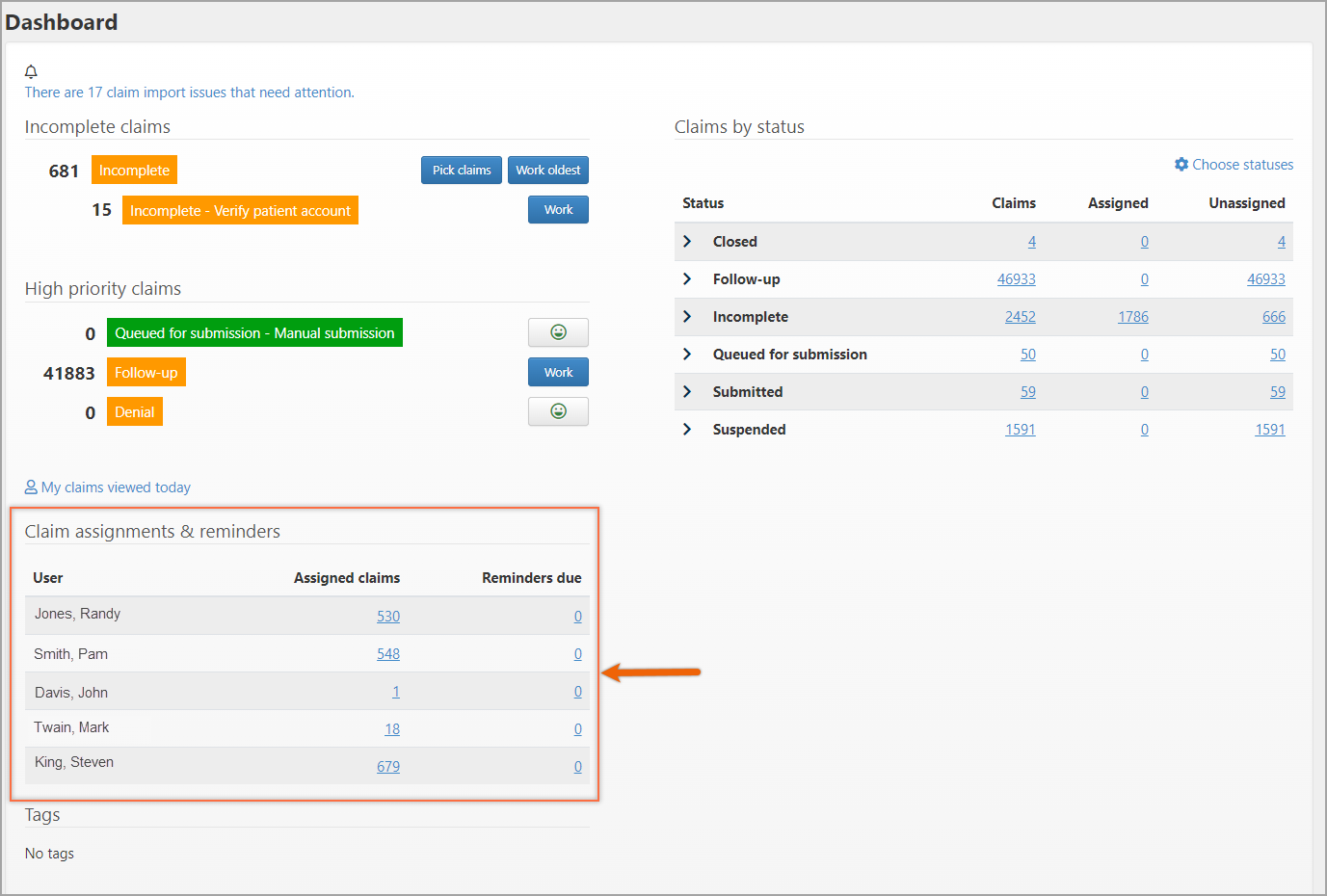
Under the "Assigned claims" column, click the number.
A page opens that lists the individual claim numbers and claim information such as the patient name, claim status, current payer, and timely filing countdown.
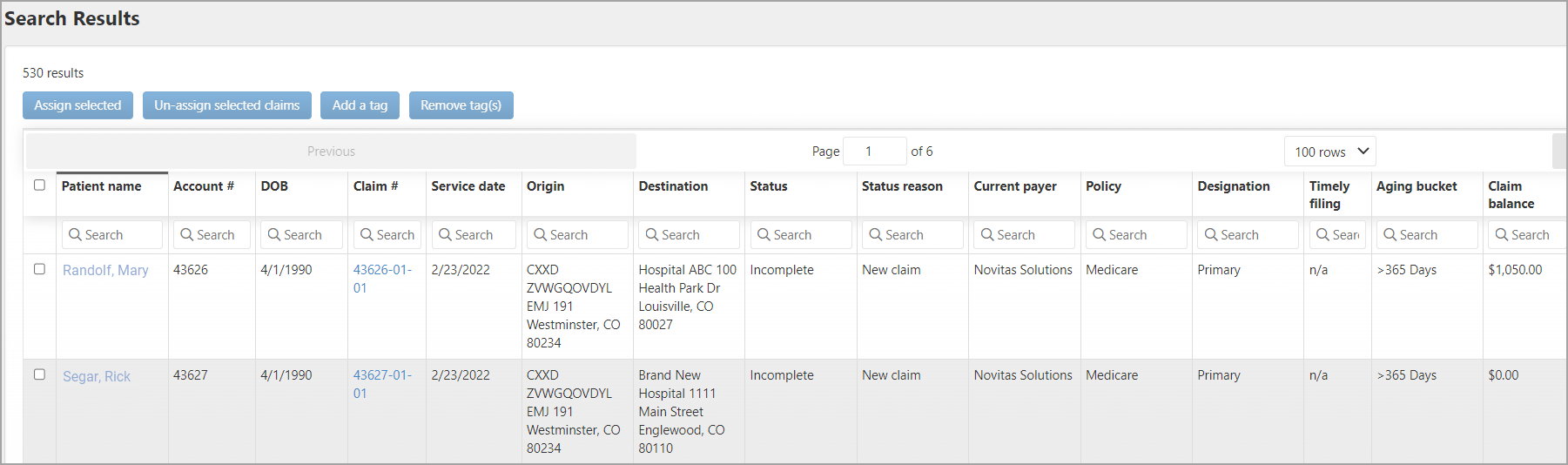
Managing claim assignment from the claim page
Assigning claim ownership from the Claim page
Claims can be assigned and unassigned on the Claim page.
- Click the "Assign to"field and select the name from the list.
- Click Save.
Reassigning claim ownership from the Claim page
Claim ownership can be changed at any time. When a claim is reassigned, it is removed from the previous owner's My Claims page and appears on the new assignee's My Claims page.
- Click the "Assign to" field and select a name from the list.
- Click Save.
Unassigning claim ownership from the Claim page
- On the "Assign to" field, click the X.
- Click Save.
Claim ownership from the Search Results page
Use the Search Results page to assign or reassign claims.
-
On the navigation bar, click Advanced.
-
Enter the criteria you wish to search on and then click Search.
-
You can assign all the claims at once by clicking the check box at the top of the table on the far left column.
-
You can pick-and-choose which claims to assign by clicking the claim line. As you pick a link, it highlights in yellow.
-
When you are done, click Assign selected.
-
On the pop-up window, click the Select user field and then pick the user's name.
-
Click Assign.